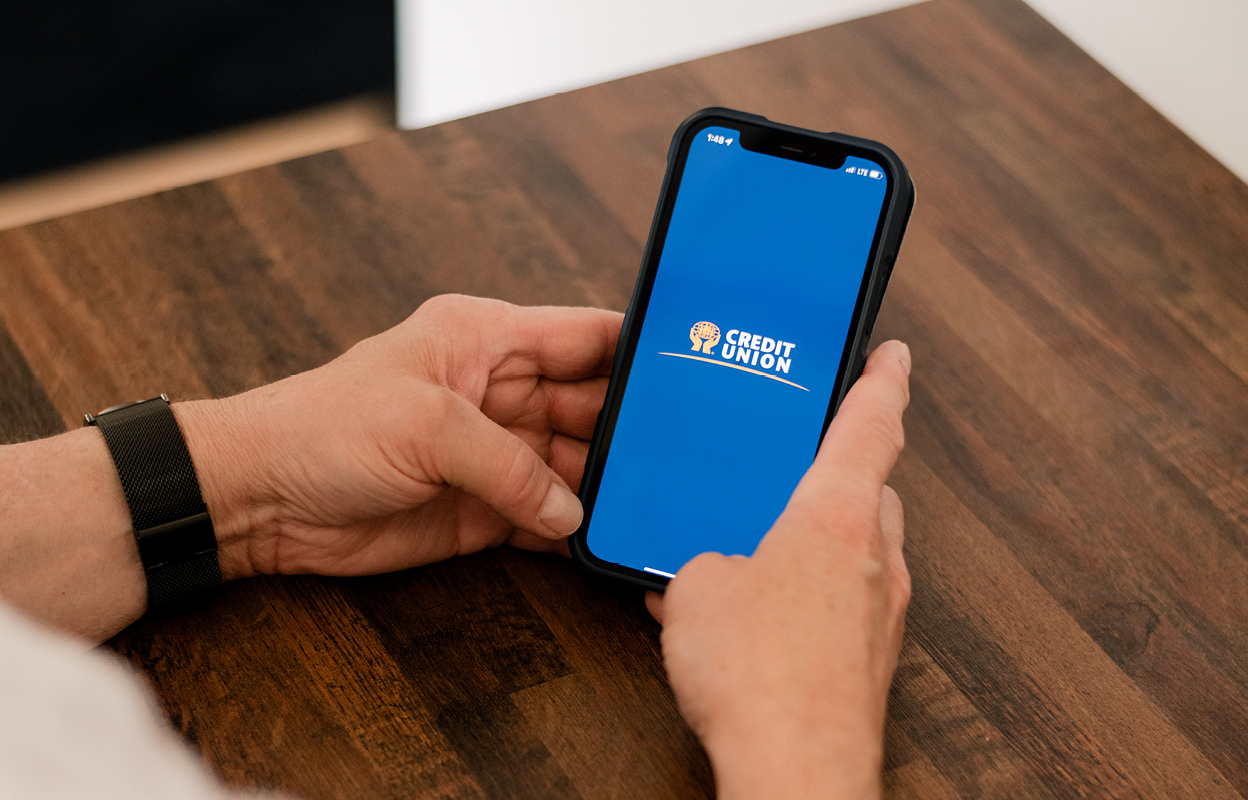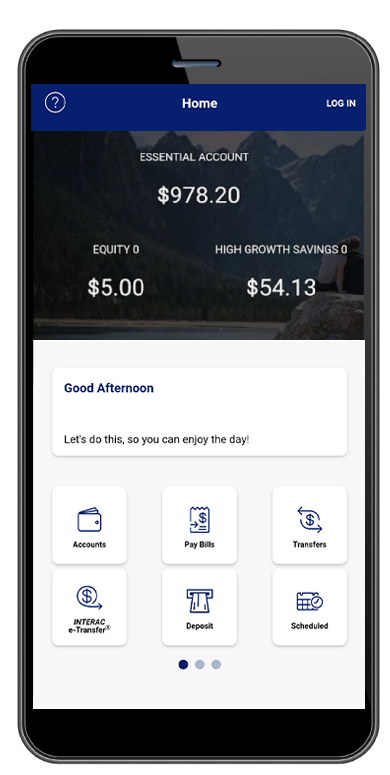Card Selection Page
This page shows all of the debit cards that you can manage within Lock’N’Block®. To make changes to a card's setting, select it and go to the Edit Card page.
Edit Debit Card Settings
This page allows you to review and edit your debit card's settings.
Card Name
You may give your debit card a name to make it easier to identify.
Settings
Below the card name are the settings for your debit card.
Lock this card (block all transactions)
This allows you to set your debit card to be locked or unlocked: checked means it is locked, unchecked is unlocked. Note that if the debit card is locked you will be unable to use it.
Block all ATM withdrawals
This allows you to block ATM withdrawals. If it is checked then the debit card cannot be used to make ATM withdrawals.
Block all purchases and refunds
This allows you to choose whether or not your debit card can be used for point-of-sale purchases and refunds. If it is checked then the debit card cannot be used for point-of-sale purchases and refunds.
Block all international transactions
This allows you to choose whether or not this debit card can be used for transactions outside of Canada. If checked then the debit card cannot be used for any transaction outside of Canada. Note that there are some limitations to this so please check with your local branch for more information.
Save Changes Button
You must click or tap this button to save any changes that you make.