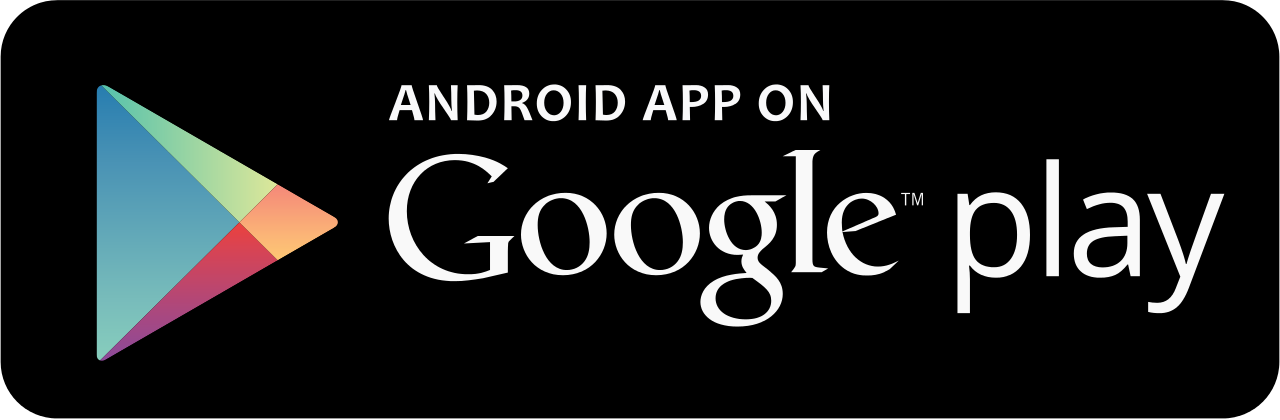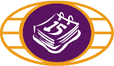
MobileAppFAQ
Mobile App Frequently Asked Questions
- Do I have to pay anything?
- Are there any operating system requirements?
- How do I download the new OMISTA Credit Union Mobile App on my iPhone?
- What is QuickView?
- Does the QuickView feature automatically display my balances?
- Will the Mobile App work if I have a shared of joint account?
- I don't see my Personal Access Image and Phrase when logging in. Is something wrong?
- How do I remove the OMISTA Credit Union Mobile App from my phone?
- Will OMISTA Credit Union Mobile Banking for smartphones continue to be available?
- Will the OMISTA Credit Union Mobile App functionality be available to retail and business members who require dual signatures for transactions?
- My phone has been lost or stolen. Is my banking information at risk?
1. Do I have to pay anything?
Absolutely not. The OMISTA Credit Union Mobile App is free for our members to download, and you will never be charged for using the app. However, since the Mobile App uses data your carrier may charge, so standard data and messaging rate may apply.
2. Are there any operating system requirements?
Apple:
Yes, in order to access the OMISTA Credit Union Mobile App you need to ensure your device is running on the appropriate iOS. Access the iTunes store to see which version you need.
If you're not sure which iOS you are running just follow these steps to find out:
- Tap "Settings"
- Tap "General"
- Tap "About"
- Scroll down the screen. Your iPhone version is will be listed to the right of "Version".
Android:
Yes, in order to access the OMISTA Credit Union Mobile App you need to ensure your device is running the appropriate OS. Access the Google Play store to see which version you need.
If you don't know which OS you are running just follow these steps to find out:
- Tap "Settings"
- Tap "About Phone"
- Your Android version is will be listed
3. How do I download the new OMISTA Credit Union Mobile App on my iPhone?
Downloading the new OMISTA Credit Union Mobile App is easy. Just follow these six steps:
- Open the Apple App Store on your iPhone and search for OMISTA Credit Union.
- Next, verify that the author of the app is OMISTA Credit Union, by scrolling to the bottom of the info screen and checking the company information.
- Review the information and click on the "Free" icon at the top.
- When the icon changes to "Install," click on it again.
- When prompted, enter your App Store credentials.
- The app will download and install onto your device.
4. What is QuickView?
The unique QuickView feature displays the balances of your selected accounts at any time the app is open, without needing to login first.
5. Does the QuickView feature automatically display my balances?
The default setting of the QuickView feature is "off". You can turn on QuickView under Settings/Preferences on the Mobile App.
6. Will the Mobile App work if I have a shared of joint account?
Yes. Just enter your account details as you normally would.
7. I don't see my Personal Access Image and Phrase when logging in. Is something wrong?
No. Because you can download the app directly from the Apple store, the authenticity of the application has been verified by Apple. Since you don't need to worry about the authenticity of the app, we have removed the personal access image and phrase to make your experience quicker and easier.
8. How do I remove the OMISTA Credit Union Mobile App from my phone?
Simply highlight and hold down the OMISTA Credit Union icon on your screen. An 'x' will appear on the upper-right corner of the icon. Touch the 'x' and the app will be deleted from your iPhone. Then, click on the Home button to stop the icons on the screen from shaking.
9. Will OMISTA Credit Union mobile banking for smart phones continue to be available?
Yes. OMISTA Credit Union mobile banking for smart phones continues to be fully operational. You can use mobile banking with any Internet-enabled phone.
10. Will the OMISTA Credit Union Mobile App functionality be available to retail and business members who require dual signatures for transactions?
Yes; however, some restrictions will apply, as they do in Online Banking. Inter-member transfer and bill payments will be restricted.
11. My phone has been lost or stolen. Is my banking information at risk?
If your phone should ever go missing, only the QuickView account balances can be viewed if you have activated this feature. Other transactions on your account can only be accessed if someone knows your Personal Access Code (PAC). Contact your mobile carrier to have your phone deactivated. And, if you're concerned about your personal access code for online banking being at risk, click here right away to have it changed.
Download the OMISTA Mobile App Now
iPhone, iPod Touch, and iPad are trademarks of Apple Inc. registered in the United States and other countries. Apple Inc. is not a sponsor or participant of Mobile Banking for OMISTA Credit Union.
Android is trademarks of Google Inc. registered in the United States and other countries. Google Inc. is not a sponsor or participant of Mobile Banking for OMISTA Credit Union.